1/03/24: New employee evaluation management module
We are delighted to announce the deployment of our brand new module: employee performance reviews. This feature gives you the ability to create tailor-made questionnaires and assign them to the managers of your choice, thus simplifying the evaluation process within your company.
Let's see together how this brand new module works:
- Once the module is activated, go to Parameters
, then Evaluations Manager,
- To create a new template, click on the turquoise button in the right corner
,
- Fill in the different fields to give a name to your model, select its language, you can also enter a short description.
- Then, select the users among the managers who will be able to use this evaluation model (The designated managers will also have to activate the module to be able to use it),
- All you have to do is compose the questions that will form your evaluation model
Emprez allows you to have different question formats: - Yes/No: For your closed questions
- Multi-choice: Several choices possible
- Multi-choice (Exclusive): Only one choice possible
- Scale of 1 to 5
- Once you like the questionnaire, click Save.
As with all Emprez modules, you can modify one of your questionnaires by clicking on the pencil at the end of the line, or delete it by clicking on the cross.
Once the template is available, you and the managers you designate can use it in your employee files.
- To do this, you must go to the employee's file you wish to evaluate,
- In the Employee's Evaluation section, click on
to be able to add an evaluation,
- Enter the assessment due date and select the assessment you want to choose,
- Once the evaluation has been added to the employee's file, click on the button
at the end of the line to start the evaluation,
- All you have to do is answer the questions one by one as you edited them in your basic template. Emprez gives you the possibility to insert employee notes but also your own notes.
- Once the assessment is complete, you will have a summary of the questions, answers and notes taken. All you have to do is assign an overall rating for the evaluation, then check the Evaluation is complete box and Save to save your evaluation.
Emprez gives you the possibility to delete with the cross, modify, with the pencil, start the evaluation, or update the evaluation if necessary.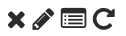
Related Articles
Description of roles and access of an Employee
The first position level on the Emprez scale is the employee profile. All users created by an Administrator have the employee profile. They have their own access: Employee access They have no possibility to modify the access of other users It can be ...11/24/21: New attendance report for your employee
In order to facilitate your individual meetings with your employees, it is now possible to download an attendance report from your employee's file with one click. This report will give you access to the following indicators: Number of absences, ...12/01/22: Send login information by email in batch + Hide information from the employee file
New feature 1: Send by email login information in batch Send your employees their login information by email in batch. Take the opportunity to add your employees' emails to their folders if they haven't already. If you did not enter an email ...2/04/23: New method to make your schedules
Emprez offers you a new way to make your schedules! If you are used to making your Schedules using the schedule by position, then you will love this new method. You will be able to make your schedules by selecting a particular position and not all ...08/08/21: Search for an employee by badge number
Emprez now gives you the ability to search for an employee record by their badge number (the number they use to punch in). To do : From the Employees menu, click on Search, Type ! followed by the badge number (ex: !34587), Click on Search. To see ...