Publish a schedule
A schedule in Emprez is made up of several shifts that you define and assign to your employees. Any shift entered in Emprez has two display modes: Publish and Unpublish (draft).
 Note that after the publication of the schedule you will have to save your work. Otherwise, when you return your schedules will be unpublished if you registered before publication and no schedule will be displayed if you have not made any backups at all.
Note that after the publication of the schedule you will have to save your work. Otherwise, when you return your schedules will be unpublished if you registered before publication and no schedule will be displayed if you have not made any backups at all.
For convenience, Emprez offers you two formats for displaying your schedules: 24h format or AM-PM format.
Do not hesitate to consult the article Configuration of the time display: AM/PM or 24-hour format for more information.
Unpublished shift (draft)
Unpublish shifts are in purple italics because they are still in the "Draft" state.
- Any new shift that you associate with your schedule is automatically placed in unpublished mode.
- In this mode, shift information remains invisible to your employee.
- An unpublished shift cannot handle your company's punching rules.
Published shift
A published shift is listed in black in Emprez
- The shift is then visible to your employee.
- This requires action by a manager or administrator to be published (does not happen automatically).
- Aligns your employee's punch actions according to the company's business rules that you have defined on your employee's account.
Publication of timetables
Emprez allows you to publish your schedules in ways:
1- By the parameters of the shift
Only the selected shift will be approved
2 - By Employee :
Click on 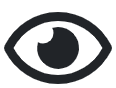 next to an employee's name to publish the employee's schedule only.
next to an employee's name to publish the employee's schedule only.
3 - Publication of all your schedules
Use 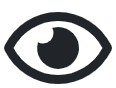 at the top right corner of your schedules to publish the schedules for all employees displayed on the screen, then click on Save.
at the top right corner of your schedules to publish the schedules for all employees displayed on the screen, then click on Save.
A warning pop-up will appear, please confirm.
This option is also available to approve a department or a specific type of position in the schedule displayed on the screen.
To cancel publication, click on  next to
next to 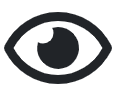 .
.
Disapprove of a schedule or shift
- Use
above your schedules to cancel the publication for all the schedules displayed on your screen.
- Use
next to an employee's name to cancel the publication of a single employee's schedule.
- Use this option only if your need to make changes to a schedule that you previously authorized.
Print your schedule
Emprez gives you the opportunity to print your schedules by editing a report in Excel or Pdf format, as desired.
Related Articles
Replacement of shifts (Missing shift and shift to be filled)
Make sure the option is enabled for your account: Click on your name, at the top right to display your user Preferences, Check: Display Shifts to Fill. What is a quarter to fill? A shift to fill and a shift that requires labour and that you offer to ...Work Shift: Add, modification and delete
The work shift is the basic unit of any schedule that you enter in Emprez. Create a shift When you are in one of the options for creating schedules (Schedules by position, Schedules & plans, Schedule by employee) you can create shift manually by ...Schedule creation
Emprez saves you the repetitive and complex tasks linked when creating your schedules. It will ensure that you do not forget anything so that your workforce is optimal. You will find below an overview of the functions that will assist you when ...Predetermined shift: Activation, use and configuration
The creation of predefined shifts is a tool for creating appointed schedules for a specific position. Using them will save you time when creating your schedules. CAUTION: If you modify a predetermined shift in the Predetermined Shifts Manager and ...Employee schedule verification
Working time above the limit of labor standards This alert lets you know that you are going to pay employees overtime. When an employee has too many scheduled hours in the week, their name will appear in the scheduling checklist. The application will ...