Export of CCQ employee hours
First of all, you will need to activate this feature on your Administrator account, to do so, please contact our customer service. If you use segments as a structure type, don't forget to specify it.
Modify CCQ information for the employee
If the employee has only one position/profession, click Add or activate CCQ information for the employees concerned.
In the example above by clicking on Save, the CCQ hours worked for this employee will be exported to gain 600.
This information will act as the default CCQ information for the employee, so in the future, if you add positions to the employee, this information will remain the same until you add a new position with different codes.

If an employee:
- Occupies several positions,
- Or is part of several places,
- Or belong to several Unions (Annex)
He must have a position with each box filled with the correct information. Go to the next section to continue.
Add CCQ information for other employee positions
- In the Employee file, click on Position(s),
- Click on
to add a new position,
- Or click on
of the corresponding position,
- Click on CCQ tab, in the right column,
- Check the box Use the following parameters when exporting to Payroll to modify fields,
- Fill in the required information, which must correspond to the position of the employee in your payroll department,
- Save.

If the employee has several positions, for export, each position will have its own line with the correct CCQ export codes.
You may be using the segments with CCQ export. Consult this article to understand the modifications to be made in this same section.

On export, if the employee works at two positions, hover over the 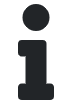 in the CCQ column to display the codes for each position.
in the CCQ column to display the codes for each position.
Related Articles
Configuration of the export codes of positions for payroll
The position export code is used to notify your payroll service that your employee must, for example, be paid 3 hours at the cashier station rather than that of the clerk. This code links the time worked to a scheduled position in Emprez with the ...Overview of the export section (in positions sections)
The export section helps you to better define your positions in the structure by assigning codes to the position that corresponds to the codes of your pay system (Desjardins, Nethris or other). There are 3 types of exports: Exportation: the position ...Configurations of the "Export" section
Selecting the "Payroll System" Choose the right payroll company so Emprez can: Produce the appropriate file format to integrate approved time information into your payroll software Give you an adequate PDF or Excel copy that will show how much you ...Configuration of the Export section in the Pay menu
Emprez allows you to export your employee's remuneration data to the payroll service of your choice. Depending on the service selected, the generated export file will allow you to fill in the necessary fields of your payroll service, allowing you to ...Manage vacations in hours
Managing your employees' vacations in hours rather than days will give you greater flexibility if you want to account for half days of vacation for example. Activate vacations in hours If you re with Desjardins or Nethris, ask your payroll service ...