Evaluations module
This feature gives you the ability to create tailor-made questionnaires and assign them to the managers of your choice, thus simplifying the evaluation process within your company.
Let's see together how this brand new module works:
To benefit from this new module, you will need to ask our team to activate it.
- Once the module is activated, go to Parameters
, then Evaluations Manager,
- To create a new template, click on the turquoise button in the right corner
,
- Fill in the different fields to give a name to your model, select its language, you can also enter a short description.
- Then, select the users among the managers who will be able to use this evaluation model (The designated managers will also have to activate the module to be able to use it),
- All you have to do is compose the questions that will form your evaluation model
Emprez allows you to have different question formats: - Yes/No: For your closed questions
- Multi-choice: Several choices possible
- Multi-choice (Exclusive): Only one choice possible
- Scale of 1 to 5
- Once you like the questionnaire, click Save.
As with all Emprez modules, you can modify one of your questionnaires by clicking on the pencil at the end of the line, or delete it by clicking on the cross.
Once the template is available, you and the managers you designate can use it in your employee files.
- To do this, you must go to the employee's file you wish to evaluate,
- In the Employee's Evaluation section, click on
to be able to add an evaluation,
- Enter the assessment due date and select the assessment you want to choose,
- Once the evaluation has been added to the employee's file, click on the button
at the end of the line to start the evaluation,
- All you have to do is answer the questions one by one as you edited them in your basic template. Emprez gives you the possibility to insert employee notes but also your own notes.
- Once the assessment is complete, you will have a summary of the questions, answers and notes taken. All you have to do is assign an overall rating for the evaluation, then check the Evaluation is complete box and Save to save your evaluation.
Emprez gives you the possibility to delete with the cross, modify, with the pencil, start the evaluation, or update the evaluation if necessary.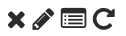
Related Articles
Expense management
A new module is now available from Emprez for managing your team's expenses. This module allows, among other things, the entry of a reimbursement request in the employee interface. Then you will be able to approve it in your manager interface and ...Chat messaging VS Formal messaging
Emprez offers you 2 options to exchange messages with your team: Chat: for informal messages, that need a quick answer This is a paid module (0,25$/month/employee), you can create public messages, in group, or with one person only. Formal messaging ...Creation, modification and deletion of a Manager access
You may want to add or remove access from your current managers. Please note that only an Administrator can make these changes. Discover the table access rights by type of user to find out more. Give access to the Manager In the Employees menu, ...Types of accounts and user profiles
User profiles in Emprez Emprez allows access based on the responsibilities of the different users of a company. Regardless of the type of access offered to a user, this user can only view information from the departments for which you have assigned ...Schedules management
Emprez allows you to manage the schedules of your employees. Many functions exist to make your job easier and allow you to have the right staff, at the right time, in the right place, with sufficient staff. Discover the different functions available ...